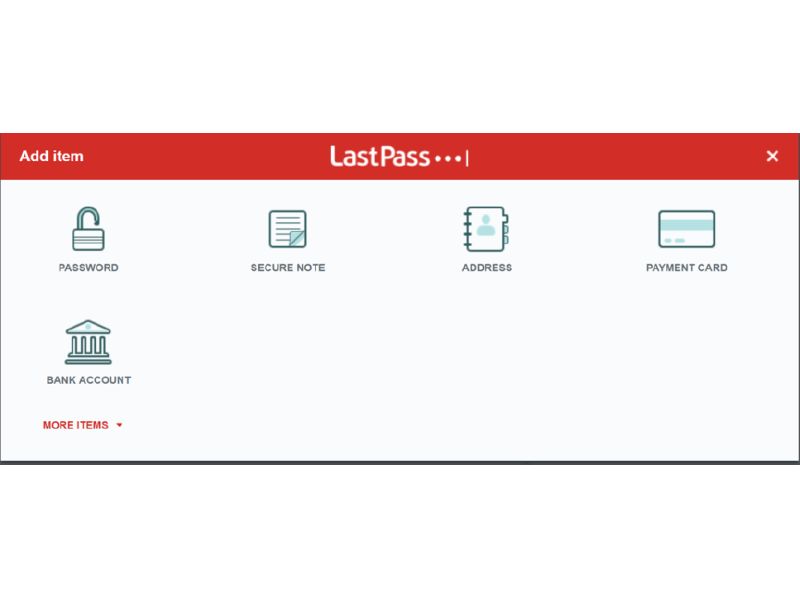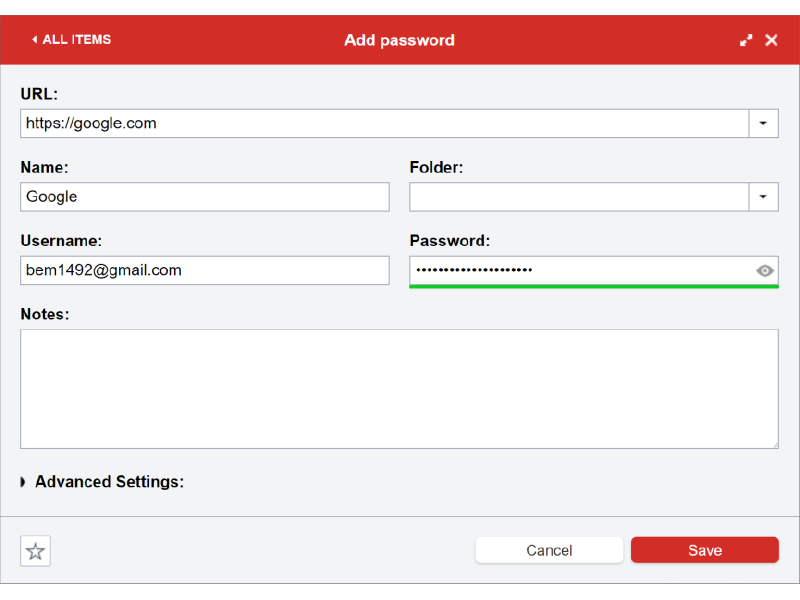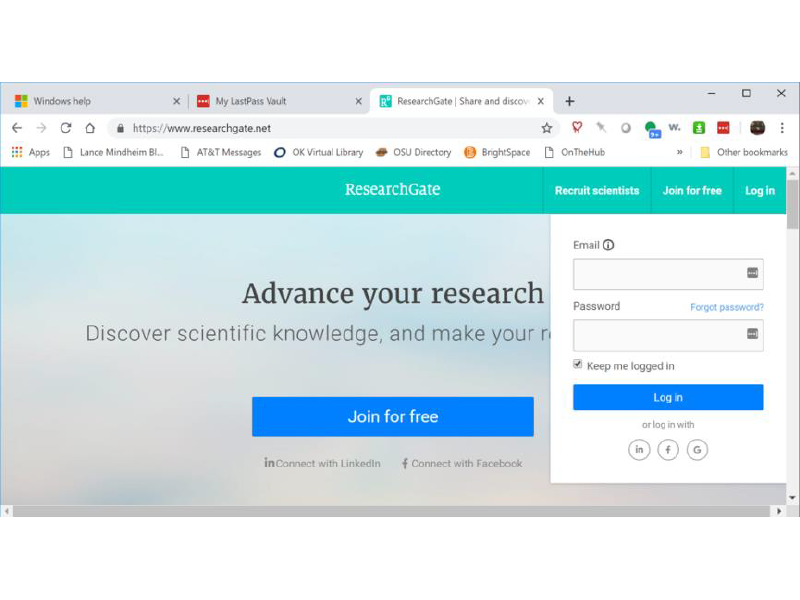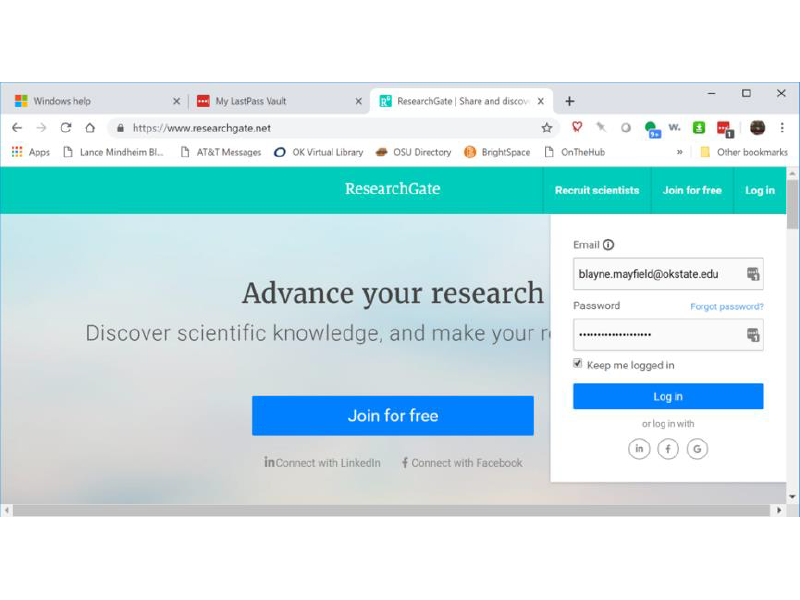Passwords and Passwords Management
April 2019
Why strong passwords?
-
It isn’t an individual, or even a room full of individuals who are trying to crack your password.
-
Rather, banks of computers are being used to perform the task … and computers do not sleep, eat, take smoke breaks, demand worker’s rights, etc.
-
The top video cards used in PCs to meet the demands of today’s video games cost about $800 and can process data at the rate of more than 14 teraflops (trillion floating-point operations per second).
-
To put that in perspective, in the year 2000 the world's fastest supercomputer, a cluster of linked machines costing $110 million, operated at slightly more than 7 teraflops.
-
What makes a password strong?
-
Password length
-
Eight characters used to be good enough, but in recent years the minimum suggested password length has extended to at least 14-16 characters.
-
-
As cartoon artist XKCD (https://xkcd.com/936/) puts it,
-
“Through 20 years of effort, we’ve successfully trained everyone to use passwords that are hard for humans to remember, but easy for computers to guess.”
-
Best Practices
-
It is better to choose a longer password that is easy to remember than a shorter password that is too complex to remember.
-
But it still is the case that the password should be complex enough to make it difficult to guess. OK State University Department of Computer Science Page 2 of 8
-
-
Instead of a password, we can create a passphrase by appending together several random words, perhaps followed by a number or with special characters separating the words.
-
The LastPass website (https://www.lastpass.com/) suggests that you, “tell a story unique to you like Fidoate!my2woolsox.”
-
Passphrase generators
-
There are a number of websites that will generate passphrases for you.
-
For example, consider these passphrases generated by the Use a Passphrase website (https://www.useapassphrase.com/), along with the website’s estimates of time to crack them:
-
tan crew prison mail (13K centuries)
-
incoming high binding review (33K centuries)
-
diet extreme flights of (280 centuries)
-
Password generators
-
If you prefer passwords, there also are websites that provide you with strong, random passwords.
-
For example:
The most common passwords of 2018
(https://www.esquire.com/lifestyle/a25570880/top-passwords-2018/)
-
123456
-
password
-
123456789
-
12345678
-
12345
-
111111
-
1234567
-
sunshine
-
qwerty
-
iloveyou
-
princess
-
Admin
-
welcome
-
666666
-
abc123
-
football
-
123123
-
Monkey
-
654321
-
!@#$%^&*
-
charlie
-
aa123456
-
donald
-
password1
-
qwerty12
Should passwords be changed?
-
Many experts believe that passwords should be changed on some periodic basis. o In this way, if a hacker cracks a password, they will be locked out again after the password is changed. OK State University Department of Computer Science Page 3 of 8.
-
Other experts believe that forcing users to change passwords on a regular basis may not help.
-
Suppose a current password is My!password01.
-
If this password is cracked and then changed, it might now be My!password02, My!password03, or so forth. (Sound familiar? ☺) This gives the hacker a limited pool of alternate passwords from which to choose.
-
-
OSU requires O-Key passwords to be changed every 120 days or more frequently.
-
OSU also prohibits the reuse of the four most recent passwords.
-
This is to reduce the likelihood that hackers who have compromised an account simply can try old passwords again in a short period of time.
Same password for multiple sites?
-
Is it alright to use the same password for multiple sites or accounts?
-
After all, that makes the password easier to remember.
Best Practices
-
It is better for each site and account to have its own unique password.
-
Otherwise, when a hacker has one of your passwords, he or she can get into all of the sites/accounts that share the password.
-
Keeping track of passwords
-
If you are going to have a different password for each site/account, you need a way to keep track of them.
-
Each of these has its strong and weak points:
-
Sticky notes or a notebook
-
Text files
-
Excel files
-
VeraCrypt and its cousins
-
Password Managers
-
A better alternative is to utilize a password manager.
-
All password managers basically work the same way: they store all of your account IDs and passwords in an encrypted file, controlled by a master password.
-
One distinction between different password managers is the same one we see with many software products: free vs. commercial.
-
In general, commercial products will be more full-featured than their free counterparts.
-
Further, some commercial products charge a yearly subscription fee for all of your devices, while others charge a one-time fee per device.
-
-
Another distinction between password managers is this : single vs. multiple computers.
-
If you manage passwords on only one computer, then just about any password manager will do.
-
But, if you manage passwords on several computers, then you might want to look at a password manager that stores its information in the cloud. That way, you will have access to your passwords from different computers.
-
-
A final distinction between password managers is this: single vs. multiple operating systems.
-
If you manage passwords on only one operating system (e.g., MS Windows), then you have more products from which to choose.
-
But, if you manage passwords on several operating systems (MS Windows, Apple macOS, Apple iOS, Android, etc.), then you probably will want to choose a solution that works on all of these operating systems.
-
-
According to the DigitalTrends website,https://www.digitaltrends.com/computing/best-password-managers/, here are the top five password managers in 2019:
-
LastPass (Windows, macOS, Linux, Chrome
-
Dashlane (Windows, macOS, iOS, Android)
-
1Pass (Windows, macOS, iOS, Android)
-
Keeper Security Password Manager (Windows, macOS, Linux)
-
Sticky Password (Windows, macOS, iOS, Android)
-
-
Another product – which is not on this list – is KeePass (https://keepass.info/), an open source, freely-available password manager.
-
This is the password manager that I use.
-
KeePass stores your passwords and other information in an encrypted file wherever you want: on your computer or in the cloud.
-
Its primary target is MS Windows, but it can be run on Apple macOS, Apple iOS, and Android.
-
-
Why do I use KeePass?
-
It is free.
-
It is not cloud-based, so I have a copy of my file on my computer.
-
I can check a password or other account information while offline.
-
It works for me.
-
LastPass
-
LastPass is a Web-based solution that stores your files on their servers.
-
Since it is Web-based, it is available on all operating systems for which you have a browser.
-
-
You also can install an extension in Chrome and other browsers to use LastPass more conveniently.
-
Let’s take a quick look at LastPass.
-
It comes in both free and premium (pay) versions.
-
We will be looking at the free version.
-
-
After you sign up, you can add items from your account at the LastPass website.
-
Here, I am adding my google account to LastPass.
-
Visiting one of the sites for which I have an account …
-
… after entering my credentials, I am asked whether I’d like to add the credentials to LastPass.
-
The next time I visit, credentials appear automatically.
Best Practices
-
A few more:
-
Don’t share a password with others.
-
If you have your Web browser memorize account names and passwords, make sure that your computer has a good password.
-
Consider using two-factor authentication.
-
Two-factor authentication
-
(https://en.wikipedia.org/wiki/Multi-factor_authentication) Multi-factor authentication (MFA) is an authentication method in which a computer user is granted access only after successfully presenting two or more pieces of evidence (or factors) to an authentication mechanism:
-
Knowledge (something the user and only the user knows),
-
Possession (something the user and only the user has), and
-
Inherence (something the user and only the user is).
-
-
The simplest and most common form of MFA is 2FA, or two-factor authentication.
-
For example, when you want to sign in to a new Apple device for the first time, you'll need to provide two pieces of information: your password and the six-digit verification code that's automatically displayed on your trusted devices.(https://support.apple.com/en-us/HT204915)
-
By entering the code, you're verifying that you trust the new device.
-
So, if you have an iPhone and are signing into your account for the first time on a newly purchased Mac, you'll be prompted to enter your password and the verification code that's automatically displayed on your iPhone.
-
Another example would be an app or device that requires a password plus a fingerprint or facial scan.
-
There are a number of products you can use that will require 2FA for your Web-based accounts.
-
Most use your Apple or Android phone as the 2nd factor for authentication.
-
This makes it impossible for someone to access your Web-based account remotely, since they do not have your phone.
-
-
According to PC World magazine (https://www.pcworld.com/article/
-
3225913/what-is-two-factorauthentication-and-which-2fa-apps-are-best.
htm) here were the top five 2FA apps for 2018:
-
Google Authenticator (easiest to use)
-
LastPass Authenticator (runner up)
-
Microsoft Authenticator
-
Authy (best multi-device solution)
-
Yubico Authenticator
-